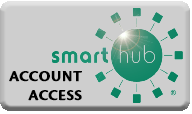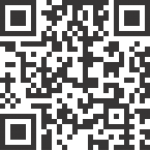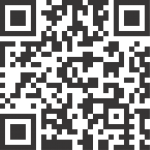SmartHub Account Portal
SmartHub allows you to have access to your PUD account to view and pay your bills anywhere you have internet access at any time! You can compare monthly usage and bills, make one-time payments and sign up for automatic payments through debit or credit cards or your bank account. You can set up paperless billing, view your billing history, and more!
Any Clallam County PUD customer with an active utility service can use SmartHub, which is a free service.
To enroll, have your bill handy (you’ll need your account number) and click on the SmartHub Account Access button at the upper left of our homepage. Click on the link next to “New User?” and enter your information. Please click here for complete step-by-step enrollment instructions.
For mobile users, download the SmartHub app and follow the prompts upon installation!
You can also enter SmartHub through the One Time Payment button with no registration required! You will just need the PUD account number and the last name or business name associated with the account you are paying on to make your payment.
When you enroll in SmartHub you will choose if you would like to go paperless or receive a monthly paper bill in the mail. If you change your mind, log in to your SmartHub account, go to My Profile and select Update My Printed Bill Settings. From there you can turn on or off your Printed Bill Status.
You will receive a notification when your bill has been issued, depending on which method of notification you signed up for. This email notice confirms that your bill is available for online viewing and payment.
You are not required to save or enter your credit card information into SmartHub unless you intend on making payments to your PUD account. You may use SmartHub to view bills and usage only and set up paperless billing if you prefer.
You can begin making payments as soon as your first bill has been issued.
You may schedule a one-time payment or set up a recurring payment through the Auto Pay Program. This program will pull your payment on your due date every month. You may cancel auto pay at any time.
After enrolling in the Auto Pay Program with a debit or credit card or bank account, your payments will be withdrawn from your account on the due date of your bill. You will receive an email when your bill is issued. You will also receive an email when your payment has been submitted. Note: Once you set up Auto Pay, the payment will not take effect until your next bill. You will need to enter a one-time payment to pay the current bill.
If you have more than one account with the same title, your accounts will be listed in Billing & Payments under the Accounts column.
If you would like to set up payments for a separate account under your same email, a community well for example, go to the SmartHub login page and select “Sign Up to Access Our Self Service Site”. Enter the Account Number you wish to add to your SmartHub, the Last Name or Business on the account and your Email Address and click the red Submit button. Enter your password and identifying information for the new account. Once submitted accurately you will see this account listed with your previously enrolled account.
If you lose or forget your password go to the login page of SmartHub and click on “Can’t access your account?”. You will be asked to enter your Account Number, Last Name or Business, and your Email Address. You will then be asked to submit either your Last Bill Amount or your Billing Zip Code. Once all of this information is provided accurately you will choose a new password and have access to your account.
If you need to change your email or password, log in to your SmartHub account using your current information. Go to My Profile and you may update your email address, password, or both from that screen.
If you need to change your credit card or bank account payment information:
For one-time payments: After logging in to SmartHub go to My Profile. Select Manage My Stored Payment Accounts. You may remove accounts and add accounts here.
For Auto Pay: Log in and under Billing & Payments select Auto Pay Program. On the right side of your screen under the Actions column, select either “Update or Cancel” or “Change Payment Method” depending on what you would like to do.
If you wish to cancel your SmartHub account, log in to SmartHub and go to My Profile. Select Manage My Registered Accounts and under the Action tab click on the red Unsubscribe button.